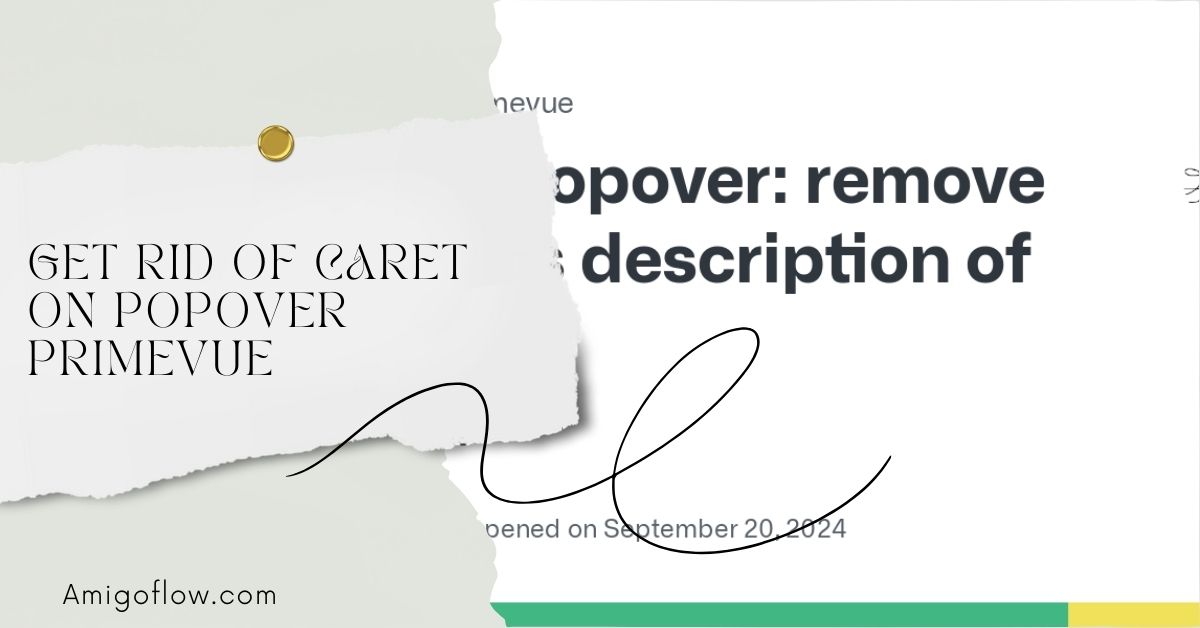In the ever-evolving world of web development, creating a user-friendly and visually appealing interface is paramount. PrimeVue, a robust UI library for Vue.js, offers a wide array of components designed to enhance user interaction.
Among these components is the popover, which provides contextual information to users in a non-intrusive manner. However, sometimes the default settings don’t align with the aesthetic or functional needs of a specific application, such as when you want to get rid of the caret on popover PrimeVue.
In this article, we will dive deep into the process of customizing the popover component in PrimeVue, specifically focusing on how to remove the caret.
Understanding PrimeVue and Its Components
What is PrimeVue?
PrimeVue is a comprehensive UI library built for Vue.js applications. It provides developers with a suite of components that are highly customizable and easy to use. From buttons and forms to complex data tables and charts, PrimeVue enables developers to create rich user interfaces quickly and efficiently.
Overview of Popover Component
The popover component in PrimeVue serves as a tooltip that displays additional information about a UI element when a user hovers over or clicks it. By default, popovers come with a caret, which is an arrow that points to the associated element, providing a visual cue about what the popover refers to.
The Importance of Customizing Popovers
User Experience Considerations
User experience (UX) is a critical aspect of web development. A well-designed interface should guide users intuitively through tasks and information. Customizing popovers by removing the caret can enhance UX by making the interface cleaner and less cluttered.
Design Consistency
Maintaining design consistency is vital for brand identity and user recognition. If your application has a minimalistic design, keeping popovers without caret can help maintain a seamless look across all components. This consistency reinforces the brand’s visual identity.
Getting Started with PrimeVue
Setting Up Your Environment
To begin using PrimeVue, you’ll need to set up a Vue.js environment. Here’s how you can do it:
- Install Node.js: If you haven’t already, download and install Node.js from Node.js official site.
Create a Vue Project: Use Vue CLI to create a new project:
vue create my-project
cd my-project
Installing PrimeVue
Once your Vue environment is set up, install PrimeVue along with the required dependencies:
npm install primevue primeicons
Next, you’ll need to import PrimeVue in your main JavaScript file:
import PrimeVue from ‘primevue/config’;
import ‘primevue/resources/themes/saga-blue/theme.css’; // Choose your theme
import ‘primevue/resources/primevue.min.css’;
import ‘primeicons/primeicons.css’;
Vue.use(PrimeVue);
Default Behavior of the Popover
Description of the Default Caret
By default, the popover component in PrimeVue includes a caret that indicates the connection between the popover and the target element. While this is useful in many scenarios, it may not fit every design preference.
When to Remove the Caret
There are instances where you might want to get rid of the caret on popover PrimeVue:
- Minimalist Design: If your application emphasizes simplicity, removing unnecessary elements like the caret can enhance the visual appeal.
- Branding Guidelines: Some branding guidelines may dictate specific design choices, including the exclusion of pointers or arrows.
How to Get Rid of Caret on Popover PrimeVue
Now, let’s dive into the practical steps to remove the caret from the PrimeVue popover component.
Step-by-Step Instructions
Create the Popover Component: Start by creating a basic popover component in your Vue file. Here’s a simple example:
<template>
<Button label=”Show Popover” @click=”showPopover = true” />
<Popover v-if=”showPopover” :visible=”showPopover” @hide=”showPopover = false”>
<template #header>
Popover Title
</template>
<template #default>
This is the content of the popover without a caret.
</template>
</Popover>
</template>
<script>
export default {
data() {
return {
showPopover: false
};
}
};
</script>
Override the Default Styles: To remove the caret, you’ll need to apply custom styles to the popover. You can achieve this by overriding the CSS styles. Add the following CSS rules to your component’s style section:
<style scoped>
.p-popover .p-popover-arrow {
display: none; /* Hides the caret */
}
</style>
- Testing the Implementation: Once you’ve added the CSS, test the component by running your application. The popover should now appear without the caret.
Code Examples
Here’s the complete code snippet for a Vue component implementing the above changes:
<template>
<Button label=”Show Popover” @click=”showPopover = true” />
<Popover v-if=”showPopover” :visible=”showPopover” @hide=”showPopover = false”>
<template #header>
Popover Title
</template>
<template #default>
This is the content of the popover without a caret.
</template>
</Popover>
</template>
<script>
export default {
data() {
return {
showPopover: false
};
}
};
</script>
<style scoped>
.p-popover .p-popover-arrow {
display: none; /* Hides the caret */
}
</style>
Additional Customizations for the Popover
Custom Styling
After removing the caret, you may want to enhance the styling of your popover further. Here are a few suggestions:
- Background Color: Customize the background color to match your theme.
- Text Styles: Adjust font styles for better readability.
Example CSS for custom styling:
<style scoped>
.p-popover {
background-color: #ffffff; /* Custom background color */
color: #333333; /* Custom text color */
border-radius: 8px; /* Rounded corners */
box-shadow: 0 4px 8px rgba(0, 0, 0, 0.1); /* Soft shadow */
}
</style>
Positioning Options
Positioning your popover correctly is crucial for a good user experience. You can control where the popover appears relative to its target element using the position prop:
<Popover v-if=”showPopover” :visible=”showPopover” position=”top” @hide=”showPopover = false”>
Available positions include top, bottom, left, and right, allowing you to adjust the placement based on your layout requirements.
Common Issues and Troubleshooting
Problems You Might Encounter
- Popover Not Displaying: Ensure that the visibility state is correctly set and that the Popover component is properly imported.
- CSS Not Applying: If the styles don’t seem to take effect, check the specificity of your CSS selectors. Use developer tools to inspect the styles being applied.
Solutions and Best Practices
- Use Scoped Styles: To avoid style conflicts, utilize scoped styles in your Vue components.
- Test Responsiveness: Always test your popover on different screen sizes to ensure it behaves as expected.
FAQs
Q1: What is PrimeVue?
A1: PrimeVue is a popular UI component library for Vue.js that provides a collection of ready-to-use components for web applications.
Q2: Why would I want to remove the caret from a popover?
A2: Removing the caret can enhance the visual appeal of a minimalist design and maintain brand consistency.
Q3: Can I customize the styling of the popover further?
A3: Yes, you can customize the popover’s appearance by overriding default CSS styles and adjusting properties like background color and font styles.
Q4: What are the positioning options for the popover?
A4: The popover can be positioned as top, bottom, left, or right relative to its target element.
Q5: How do I ensure the popover works on all devices?
A5: Test the popover across different devices and screen sizes to ensure proper functionality and responsiveness.
Conclusion
Customizing components is an essential aspect of modern web development, allowing developers to create user interfaces that not only function well but also align with their design philosophies. By learning how to get rid of the caret on popover PrimeVue, you can streamline your popover component, enhance user experience, and maintain design consistency.